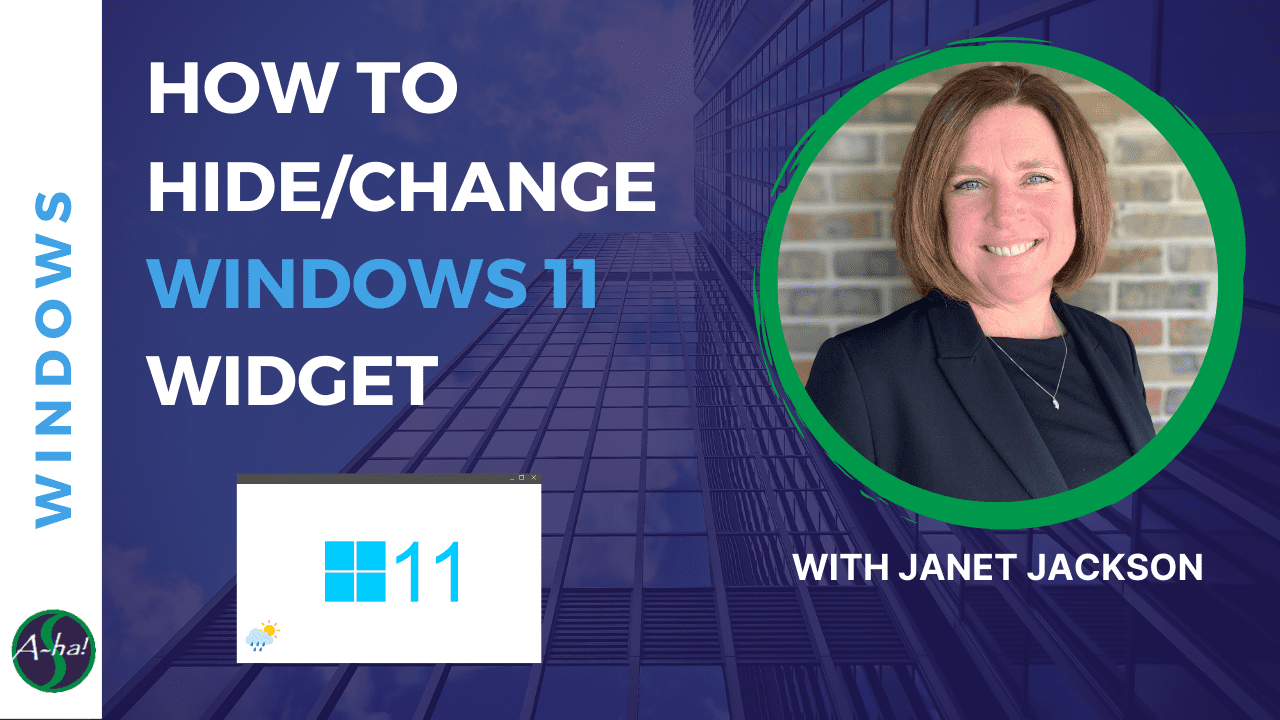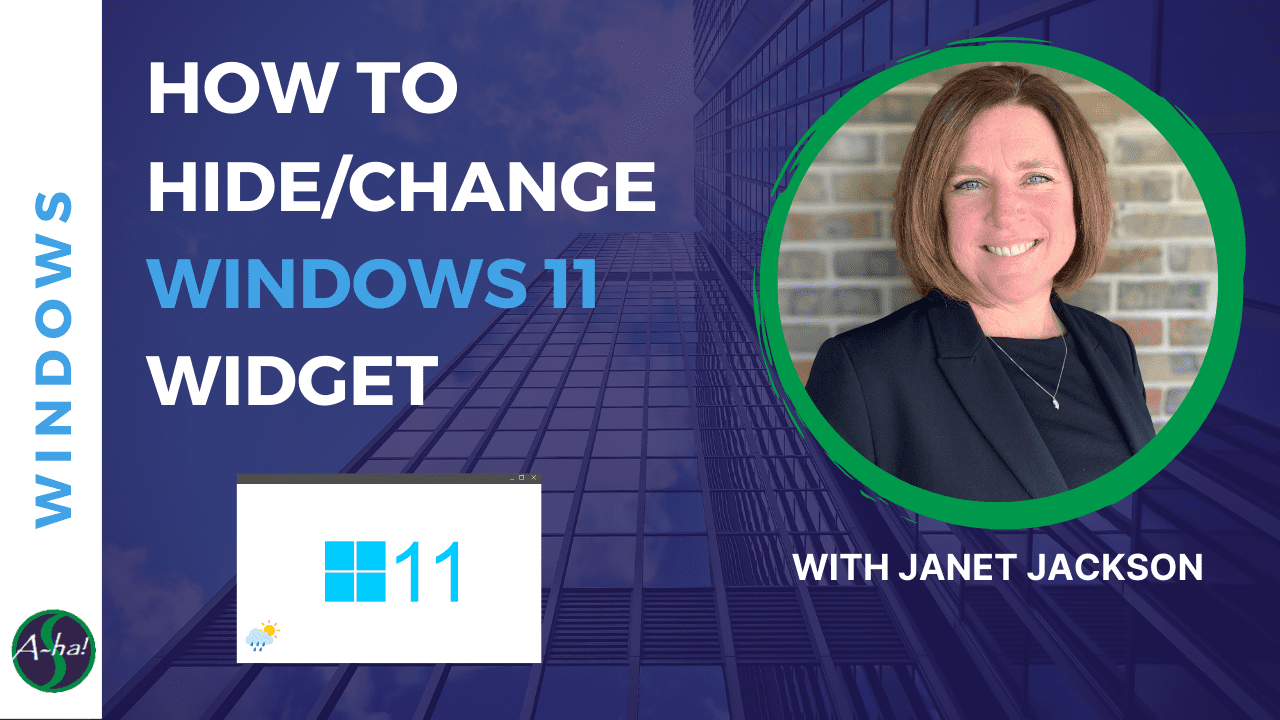Have you moved to Windows 11 yet? If not, I expect you will soon. Word on the street has it that Microsoft won’t let us stay where we are (in older versions of Windows) like they used to. So if you’re in Windows 11 now, I hope this helps. And if you aren’t yet, you might want to hang on to this tip for future reference!
Hope it helps! Be sure to scroll down for even more A-ha! opportunities.
Janet